
 | Online help |
Explore help: click on picture!
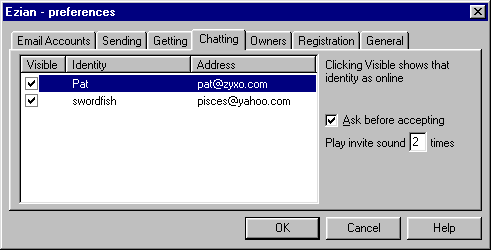
When you choose Prefs from the opening screen and then Chatting you will see this screen.
Prefs > Chatting makes your identities visible or invisible
On this Chatting panel you can select which of your identities you want
shown as online. Each identity has its own checkbox under the column
heading Visible. You can choose which of your identities
will be seen as online by your chat friends.
Visible Checkbox
When this option is checked, your friends will
know you are online when they are using Ezian Chat. In their
Chat Window
you will show as online (green checkmark) to any Ezian friend with whom
you have exchanged mail.
Leave the box unchecked if you wish any of your identities (your
email name) to be invisible in Chat to those you correspond with.
![]()
Invitation alerts
Ezian provides two alerts for when others invite you to chat.
Whenever anyone invites you to chat, Ezian will pop up a chat invitation
window, and you have a chance to accept or decline the invitation.
Also, when anyone invites you to chat, an old-fashioned, telephone sound
rings repeatedly to let you know a chat request has arrived.
The Chat invitation panel
The Ask before accepting checkbox option lets you turn this
chat invitation window on or off. When the checkbox is unchecked,
anytime you receive a chat invitation, it is as though you have already
accepted. In that case, you will see the
Chat Window displayed,
and you will already be a chat participant in that session.
![]()
The Chat invite sound
When a chat invitation comes in, a ringing sound announces that incoming
chat request. On the Prefs > Chatting panel, complete the sentence
Play invite sound ___ times, with the times you would
like to have the announcement sound repeated. Use a zero to turn
the sound off.
![]()