
 | Online help |
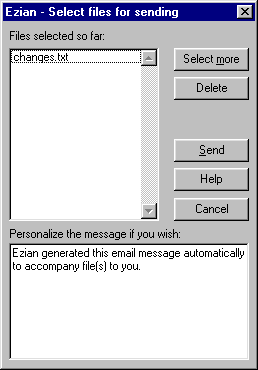 The files selected so far appear in the attachments box.
To attach additional files, click the Select more button.
You will then see the special files selection
window again.
Just click Add to include extra files.
The files selected so far appear in the attachments box.
To attach additional files, click the Select more button.
You will then see the special files selection
window again.
Just click Add to include extra files.
Change or add to the note
You can edit the generic note which will be the email message which accompanies
the files you have selected. This way you can create a personalized message on
the fly if the generic message is not suitable.
Changing the generic note for future sending
If you wish to edit the generic note which
accompanies file for future emails done with the Send File
feature, access the Prefs button from the
Ezian opening screen and then select the Sending panel.
Sending your selections
When all the files you wish to send have been
selected, click Send to send the specially
prepared email with the selected files attached to it.