
 | Online help |
Ezian makes it easy
Creating new mailboxes
You can easily create new custom mailboxes. Simply click on the
"New mailbox" label in the "File in mailboxes" section of the Mailbox.
![]()
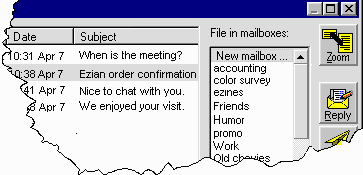
This entry panel shows:
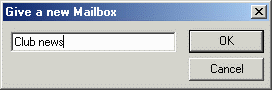
Just type in the name you wish for a new mailbox. Click OK.
To demonstrate, we show a mailbox name of "Club news" typed in.
Clicking OK will add that new mailbox into the "File in mailboxes"
listing.
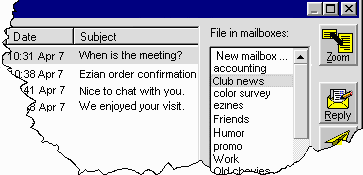
To file an email into a mailbox.
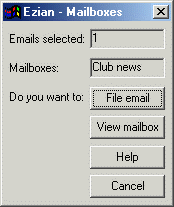
The mail you selected disappears from the listing in the mailbox, because
it is now filed in the mailbox you selected.
![]()
Filing multiple emails
You can file more than one email at once in the same mailbox.
![]()
After filing mail, you can click on a mailbox and view
its contents.
![]()