
 | Online help |
A Form letter is an email composition you prepared with the Write feature and saved with the Save as form button. A Form letter is mail which stays ready to be called up into the compose window for you to customize or send as is; however, no recipient is designated in the To box. The Draft feature is somewhat similar except it is the saving of a specific email addressed to one or more recipients. Draft is a save feature for work in progress, while Form letter is a tool for automation of your email for repetitious subject matter.
This mailbox category is where Ezian keeps Form letters for you. You prepare them using the Send Write composition window, just the same as if your were writing and email to send. Instead of clicking send you click the Save as form letter button. A Form letter can be used when you have a similar letter which you send out often, but it merely requires personalization.
In the Mailbox when the Form letter selection is made in the left hand panel the Reply and Forward buttons in the middle section disappear. An Edit button now shows. Form letters are shown with a yellow note icon. Select the Form letter you wish to work with and click the Edit button.
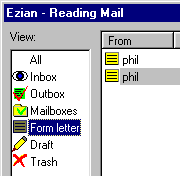
All the form letters will show on this display in the From column as whatever is your default name you entered into your computer when you registered it, however that does not show when you Edit that selection. When you click the Edit button the "form letter" you prepared earlier is displayed in the Write composition window, but there your From identity will be determined by who you choose to send it to, your identity which you have associated with that recipient. After you customize the Form letter for the recipient or recipients, send it as any normal email. You can edit any existing Form letter this same way but and save it back as a new Form letter entry rather than Send it..
The Form letter feature is similar to the Promote feature in Ezian. Promote enables you to send out previously prepared email as well, but they appear on a convenient menu accessible through the Send button. The Form letter is more for letters which you will want to customize for each recipient but where the bulk of the letter will remain the same. Promote is for promotional pieces for which you will not be doing individual customization.