
 | Online help |
Explore help: click on picture!
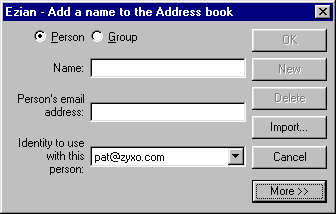 Bring up this panel by selecting "Blank entry" on the opening screen, then
clicking Name.
Or you can start to edit an existing name, then click the New button to
display the panel shown.
Bring up this panel by selecting "Blank entry" on the opening screen, then
clicking Name.
Or you can start to edit an existing name, then click the New button to
display the panel shown.
It starts out ready to add a new name. You can also add a new Group.
Notice that the New and Delete buttons are now grayed out because they do not apply when adding a new name. The OK button is grayed out until the fields are ready. The email address must be typed in the correct format which is a name and @ symbol, the service name a dot and then the two or three letter extension as in: sam@zyxo.com. After you type in the name and address, the OK button shows in black lettering again.
Fill in the blanks with name and email address
Type in the name and email address of the person you are entering into
the addressbook. After you fill in the name and the email address
in the proper format. the OK is no longer greyed
out. Select an identity to with this person. Click OK to save
to the addressbook.