
 | Online help |
Explore help: click on picture!
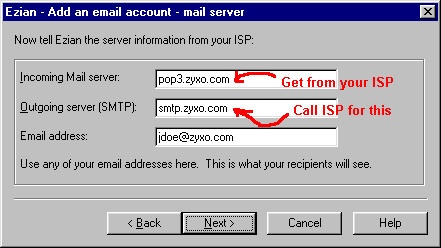
This is where you put in the info you obtained from your Mail Server provider
This could be your ISP (internet service provider), your Company or your school.
Or it could be your free Ezian email account.
Incoming mail server: also called the POP server
Sometimes these server names are given in this format: pop.serverco.com.
You must get the exact incoming mail server designation they provide.
Outgoing mail server: also called the SMTP server.
Sometimes these server names are given in this format: smtp.serverco.com. You must get
the exact outgoing mail server designation they provide.
Email address
This is the email address which people will correspond to you as.
The format will be like bigtex@zyxo.com.
This can be the one provided to you and verified by your mail server company. Remember that the user name which a few mail server providers (some ISP's) give you can be different than your email name (the first part of your email address), so be sure you don't confuse them. Just click the Back button on the Ezian "Add an email account" wizard and check if you think you made a mistake.
This is where you actually can create a new outgoing identity in Ezian.
You can put any email address here.
It lets you send email to anyone under a different identity
and email address than the one given to you by your ISP (or the one you got from Ezian).
This is the identity that is shown on outgoing mail. You may want to use
the same email address you show here (Identity) on many different email accounts.
Another option: You can also create many different Id's using the same mail server account.
You can also use the same mail server account (like the one you got from Ezian or your company)
many times creating new ids by showing different email address ids. Be sure they are real email
addresses or you won't be able to get a reply.