
 | Online help |
This is a Mailbox category where Drafts are displayed. A Draft is an email composition which you have prepared with the Write feature and saved without sending, by using the Draft button. This gives you a mechanism so that you can either do further work on it or merely send it later. The Draft Mailbox category is where you access your Drafts for further editing and sending, or immediate sending. A Draft is generally considered a work in progress. In the To section, the recipients you selected previously will be displayed. It has all recipients who you are CC'ing or BCC'ing. It is ready to be sent as an email when you click the Edit button, and it reappears in the Write composition window.
When you originally create an email in the Write composition window and click the Save Draft button, that email is saved to this location ready to be resumed when you are ready. A Draft is similar to the Template category, except that a Template is more of a form letter which you will customize for many different recipients. A Template does not include any recipients. In your Write window there is also a choice called Send Later. This differs from the Draft, in that Send Later is primarily used for working off line, and an email saved that way will be sent automatically the next time you connect to the internet or, if you are presently connected, it will go the next time you retrieve or send other mail. Use the Draft feature if you want to send later, but want to wait until a specific time.
When you access a Draft with the Edit button, it is ready to send with the recipient you previously selected shown in the To box.
In the Mailbox when the Draft selection is made in the left hand panel the Reply and Forward buttons in the middle section disappear. An Edit button now shows. Draft emails are shown with a pencil icon. Select the Draft you wish to work with and click the Edit button.
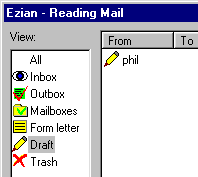
The From column is your computer's default name only
All the Drafts display in the From column whatever
is the default name entered into your computer when it was registered.
That info does not show when you Edit that selection.
How to work with a Draft
When you click the Edit button the "draft letter" you prepared
earlier is now displayed in the Write
composition window, but there
your From identity will be determined by who your recipients are.
The identity which you have associated with each recipient in the address
book is how the mail goes out. Once in the
Write
window it is now just a normal email. You can send your draft immediately
as email, or make changes and send, or save it again as a Draft.
If you save it as a Draft again you will now show two versions. Ezian does
not overwrite previous drafts for your convenience in recovering previous
versions. Simply use the Delete button if you do not wish to retain
a previous Draft.