
 | Online help |
Explore help: click on picture!
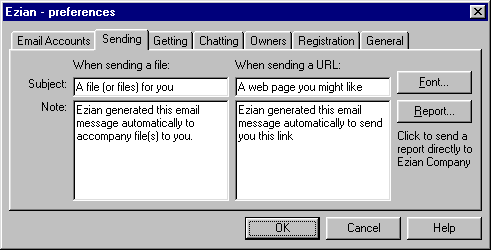
Setting Sending Preferences
Clicking Prefs from the main screen then the Sending tab shows this
panel. Here you can customize the Subject and Note for the automatically
generated emails that Ezian produces with the Send
File and Send link features.
These Subjects and Notes (messages) accompany the Files or URLs you send with these features.
Edit (change) the subjects and messages to the wording which you prefer
for sending as your generic emails for files
![]() or for links.
or for links.
![]()
You also have the opportunity to personalize these Notes (but not the Subjects) on the fly at the time you are sending a file or a URL
Font button
The Font button shows a Windows font control panel where you can choose
the typeface, size and characteristics like bold or italic which
you would prefer for your outgoing emails.
![]()
Report button
This is a mechanism for you to notify the Ezian development team of
any problems you may have with the program or other observations. It is
a simple feedback report which will cause relevant diagnostics to be sent
along with your comments.
![]()