
 | Online help |
Explore help: click on picture!
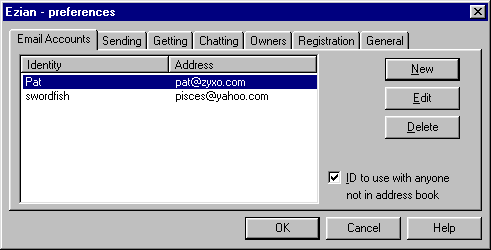
The Prefs > Email Accounts panel
This panel shows when you click the Prefs button from the Ezian
main menu. The Email Accounts panel is where you maintain all your
email accounts. Before you can use Ezian you must first enter one
of your mail accounts. This would be from a source where you have
previously set up a mail account.
![]() If you have your email account
information ready, click the New
button for a convenient wizard to assist you in entering your account into
Ezian.
If you have your email account
information ready, click the New
button for a convenient wizard to assist you in entering your account into
Ezian.
![]()
About email accounts
You can have as many email accounts (sources) as you like. An email
account is actually the computer where your email is actually sent through
and where mail to you is sent. If you don't have a mail
account, click here for
how to get one. We also refer to an email account as an identity,
because you can use different names for each account you set up if you
wish.
Email Accounts are your identities
Every time you use the New button
to create a new email account, you are also creating a new identity in
Ezian. Each new account has its own unique identity, which is also an email
address. With Ezian you can have as many identities (accounts) as
you like. You can then associate identities with the individual addresses
you mail to. When you add names to your addresses (click Names
on the opening screen), you will see a drop down menu to tag that name
to one of your identities (email address).
![]() This way, when you correspond
to that friend or chat with them, mail will always be sent by the identity
you intend, and they will be able to chat with you as that identity.
This way, when you correspond
to that friend or chat with them, mail will always be sent by the identity
you intend, and they will be able to chat with you as that identity.
Types of email accounts:
You can get and send your email two different ways.